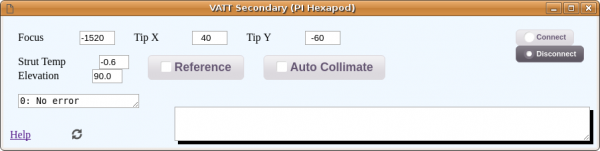Table of Contents
New VATT Secondary Control (Hexapod)
In early November of 2017 the secondary positioner at VATT was replaced with a new PI Hexapod.
Operation
Note
We are currently in a period of transition and much of this document will change.
New Controller
The new controller is located above the old controller in the vatttel room. It is pictured below.
The most important part of this box is the on/off switch located on the bottom right next to the e stop. In lightning shutdown, turn this switch off. When you come back up from lightning shutdown turn this switch on before you turn vatttel on.
The New GUI on vattcontrol
In the previous version of the secondary hardware, the user controlled the orientation of the secondary with the top part of the guider application. Unfortunately, we cannot control the new hardware with this GUI. We have created a new GUI with a similar interface.
To start this new GUI from vattcontrol click on the “New Secondary” Icon located at the bottom of the desktop. An application should pop up that looks like this:
Basic Operation
Quick Start
- Click the Connect button on the top right. The background should turn green and you should see information scroll by in the dialog box at the bottom.
- Click the Reference button. Background should turn yellow for a moment and then green or straight to green
- Click the Auto Collimate button. The background should turn green and the Focus, Tip X and Tip Y should move to their nominal “zeros” which are -1750, -40, -60 respectively.
- Adjust Focus Tip X and Tip Y by entering a number in the input field and pressing the return button. The number to the left of the input field should move start changing.
End of Night
- Click Auto Collimate to turn off auto collimation. Green Background should go away.
- Click Disconnect. Green background should go away
- Exit the GUI.
Troubleshooting
If the secondary becomes unresponsive or other issues arise try these steps:
- Click disconnect on the Secondary and then click connect.
- Click the refresh icon at the bottom of the GUI.
- Exit the GUI by killing the window and re open it.
- Turn the Secondary control box off in the vatttel room weight five seconds and turn it back on.
- Restart the GUI on vatt control and see if you can connect.
If none of these items fix your problem:
Call Scott at 520 499 4860