This is an old revision of the document!
Table of Contents
Lightning Shutdown-Long Version
This version is ideal for someone who is not as familiar with the lightning shutdown procedure. This has ALL the steps and locations of computers. For someone who is very familiar with lightning shutdown at the 90“ and who observes frequently, you might like the short version which is linked on the previous page.
Control Room: Telescope Control Workstation

- Move the telescope to the stow position
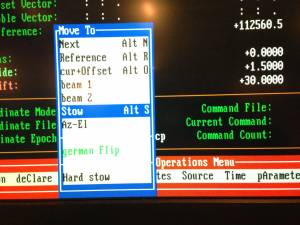
- Close the primary mirror covers.

- Close the dome shutter. Hold button until you are sure shutter is closed. On the weather computer, in the box labeled Telemetry, you will see Dome State in bold. Underneath this, it should read closed. Please double check by looking (with a flashlight if the dome is dark), that the dome really is closed as well.

- Stow the upper and lower wind screens.

- Stow the dome.

- Turn Dome switch to Manual.

- Turn IIS switch to OFF.
- Disable the telescope drive servos in TCS by hitting <F10> on keyboard.
- Turn OFF the “Telescope Power”, “RA Oilpad”, “Main Comp” or “Aux Comp”, “Dec Preload”, and “RA Preload”. All of these buttons should now be green.

- Switch OFF the telescope control console.
- Turn OFF the “upper dome power” and the “dome motor power” switches. To the right of the AED, unplug one AC cable marked with red tape. This is the dome microphone, and may not have been plugged in.

- At the TCS computer, select “Manual” from the “ShutDown” menu and follow the directions on the computer screen to close out of the TCS program. Hit enter until it exits.
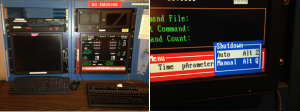
- Shutdown the TCS computer at Start Menu.
- Close any open programs or windows & shut down the Autoguider Computer.
- Push IN the “Emergency Stop” button on the console.
Bottom of the telescope-B&C observers
90 PRIME Observers please note that items below *should* be already done. Verify quickly.
Note: everything marked with red tape needs to be unplugged from the bottom of the scope.
- Turn OFF first (!!) and then unplug:
- “BCSpec” Power Supply, east side

- Autoguider Controller, North side

- Autoguider Chiller, Northwest side

- “BCSpec” Lamp Power Supply (on instrument itself-unplug (red tape).
- Upper IIS readout
- IIS Motor Controller.
- Just unplug the following
- Lower IIS readout (no on/off switch): AC cord identified by red tape.
- BCSpec” Melles Griot Shutter Power Supply (on the B&C instrument itself, not the CCD; there is no on/off switch, just unplug power cord from orange outlet; DO NOT unplug ANYTHING from the CCD camera)
- Optoserver (rectangular silver aluminum box, no on/off switch, just unplug).

- Make sure cap is on video finderscope (only if time / storm distance allows)

Control Room: Observers Workstation
- If using 90Prime make sure to unload any filter that is currently loaded in the beam. Press “unload” to do so.
- Close any open programs or windows & shut down the following from the Start Menu
- Weather Computer.
- Azcam computer
- Go to the start menu at the bottom left on the Azcam computer
- Select shutdown
- AzCam Xterm computer
- Click on the HP icon in lower left corner of screen. Select “PowerOff”.
- BART and Xterm computer (this will shut down both Bart and BartXterm)
- Click on “Primefocus Observer” or “Bok Observer” in upper right hand corner of the screen. Click “Shutdown” in drop down menu. This will shut down Bart.
- Click on the HP icon and select “PowerOff”
Control Room: Near BokAux & KVM computer

- If using 90Prime: Turn off the two rotary switches labeled “90 PRIME CCD” and “90 PRIME SYSTEM”

- Turn off all the computers on the KVM computer except BOKPOP by pressing “scroll lock” twice and the number corresponding to the computer you want to turn off. You can also press the number on the Grey 8 port “TRENDNET USB/PS/2 KVM Switch” on top of the black computer rack and shut them down on the KVM computer. Either of these methods can work, it's just a matter of preference. Shut all of them down cleanly using their individual start menus.
NOTE: The 90” network now has a section that remains on during a lightning shutdown. This Always-ON-Network includes an UPS behind the wooden wall and several devices including BOKPOP. Please leave these devices powered on when doing a lightning shutdown.

- The number associated with “bokccd1 BCSpec” computer is “1”
- The number associated with “Bokccd2 90Prime” computer is “2”
- The number associated with “Bokccd3 BC Spec spare” is “3”-this computer is not currently in the rack.
- The number associated with “Bokccd4 90Prime Spare” is “4”
- The number associated with “Pricilla” is “5”-this most likely will not be on.
- The number associated with “Bart” is “6”
- The number associated with “bokpop” is “7” (Please leave BOKPOP turned ON)
- Turn off “Ring Lamps” Flat Field Lamp Controller.
- Turn off “Platform Lamps” Flat Field Lamp Controller.

- Close any open programs or windows & shutdown the “bokaux” computer.
- Turn off the laser printer.
- At the bottom of the electronics/computer rack, turn off the following THREE (3) UPS units right below the lamp controller:
- INSTRUMENT UPS (press the recessed “O” button to turn OFF)
- CONTROL ROOM UPS (press the recessed “O” button to turn OFF)
- CONSOLE UPS (press the red button and then the OK button to select shut off immediately)
Control Room: Closet Behind Computer Rack
Access to this area is through the side door (labeled “Warm Room Cable Closet”) located between the Bok Walk and south warm room door. All cables and AC cords to be disconnected are identified by red tape.
- Three things to disconnect/unplug for the Brandywine NTP Server (silver box):
- Ethernet cable
- BNC cable - push in and twist.
- Power cable

- Unplug the one (1) twist lock plug for the laser printer identified by red tape from the sockets mounted on the west wall, chest height. Twist each connector counterclockwise towards you and then pull straight out of the socket.

- Unplug the 3 AC cords identified by red tape on east wall, ground level.
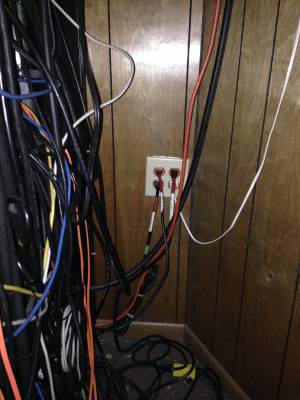
On the second floor
- In the office:
- Shutdown the computer and turn off the FAX machine.

- Unplug the power strip AC cord from wall outlet (cord identified by red tape; the computer and FAX machine are plugged into the power strip).
- Disconnect phone cable from FAX machine - cord has red tape.

- If computer tower to the left of the desk on the floor is running, turn it off by pressing the power button.
- In the second floor pier room (the labeled door is across from the elevator and restroom):
- Turn off the UPS in the rack by pressing “O” button.

- Unplug the UPS AC cord (look for the red tape) from the outlet in the NW corner of room.

Cold Start up- Coming out of Lightning Shutdown
- Second Floor Office
- Plug in power strip
- Connect phone line to fax machine
- Turn on computer to the left of the desk on the floor.
- Second Floor Pier Room
- Plug in UPS and turn on
- Warm Room Cable Closet
- Plug in three plugs with red tape on your right as you enter the door down low
- Plug in 1 twist lock plug with red tape west wall
- Plug in Brandywine NTP Server's Ethernet cable, BNC cable and power cable on west wall
- Electronics Computer Rack Area
- Turn on (3) UPS units in bottom of the rack
- Turn on Bokpop (it should be already ON)
- Turn on Bart
- Turn on BokAux
- Turn on printer
- 90Prime users
- Turn on BokCCD2
- Turn on two rotary switches labeled “90Prime CCD” and “90Prime System”
- B&C users
- Turn on BokCCD1
- Observers' Work Station
- Turn on Azcam Xterm, log into BokCCD1 if using B&C, and BokCCD2 if using 90Prime. Start the Azcam program.
- Start Bart Xterm, log in either as Primefocus Observer if you're using 90Prime, or Bok Observer with any other instrument using appropriate passwords. Start programs on Bart.
- At the Operators Console:
- Make sure the CONTROL ROOM UPS in the Electronics Computer Rack is plugged in and turned ON (should be done already if the above steps were followed)
- Pull out emergency stop button on console
- Turn on TCS computer
- Start About Time program from Start Menu
- Hit set time, get the time as close to 0ms as possible
- Click on Hide, not exit
- Start TCS program
- Start guider computer if you're using it
- Turn IIS switch to ON if you're using it
- Turn dome switch to AUTO
- Turn on console
- Turn on Upper Dome Power and Dome Motor Power
- For B&C users (bottom of the telescope)
- Plug in gray power supply to camera east side of IIS and turn on
- Plug in shutter east side of IIS
- Plug in guider computer (blue box north side of IIS) and turn on
- Plug in chiller (northwest side of IIS) and turn on
- Plug in silver Opto22 (box west side of the IIS)
- Plug in lamp controller and turn on (west side of IIS)
- Plug in IIS readout and turn on
- Plug in IIS motor controller and turn on

