phd2:phd2_guiding
This is an old revision of the document!
PHD2 Guiding
C. Johnson
3/16/2018
updated Oct 3, 2018 by P Gabor
All of the required software is currently installed on the vattcontrol server; login as vattobs.
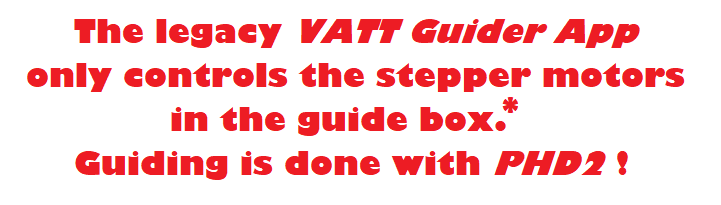 (*) When using VATT4k and GUFI, these motors move the two filter wheels for the science camera, the guider camera's filter wheel, the guider camera's 3-axis translation stage, and the stage carrying the center mirror and the U mirror.
(*) When using VATT4k and GUFI, these motors move the two filter wheels for the science camera, the guider camera's filter wheel, the guider camera's 3-axis translation stage, and the stage carrying the center mirror and the U mirror.
- How to start PHD2 w/o telescope control, just for imaging:
- start indiserver and correct drivers
$/home/vattobs/startindi
- start phd2 guiding
$phd2
- configure phd2
- in the
Main tool bar, click icon that looks like usb male connector connect equipmentwindow should open up- in
connect equipmentwindow, select camera typeINDI Camera - in
connect equipmentwindow, click on the icon that looks like a screwdriver and wrench in an “X” INDI Configurationwindow should open up- in
INDI Configurationwindow check following settings:- Hostname: localhost
- port: 7624
- driver: Apogee CCD
- Dual CCD: Main
- click the
INDIbutton near the bottom of the screen INDI optionswindow should open up- select the
Apogee CCDtab - check following settings:
- in the port section click the
networkbutton - in the network section:
- subnet: 10.0.255.255
- ip:port : 10.0.3.14:2571
- click the
connectbutton in theConnectionfield - a bunch of new fields and tabs should appear..
- near the bottom, turn on the cooler
- exit the
INDI optionswindow - click OK in the
INDI Configurationwindow - click
Connectin theConnect Equipmentwindow, in the camera section - the button should now say
Disconnect - click
Closein theConnect Equipmentwindow - In the
Main tool bar(it may be positioned anywhere in the window),- click the
Advanced setup(brain icon) button (second from the right); a new window should appear.
- Set binning to the allowed maximum of 8×8:
- Select the
Cameratab, - in the group
Camera-specific properties, set binning to 8 (pull down selector). - [Note. Ostensibly, binning can be set via
INDI optionsas NxM where N and M may take any value you wish. This feature does not work. Binning can really be set only via the “brain” button.]
- Disable mount guide output:
- Select the
Guidingtab, - in the group
Shared parametersdisable mount guide output (uncheck the box);Guide output DISABLEDshould appear in the lower left of the main window. This should prevent PHD2 accidentally interfering, e.g., with the PEPSI guider.
- Set up automatic frame capture:
- Select the
Globaltab, - check
Enable diagnostic image logging, then - in the group
Save Guider ImagescheckUntil this count is reached, and - set the value (100 is the maximum).
- The files are stored on the vattdev server!
- The Dark Library is located in the directory
/home/vattobs/.phd2/. - The directory
/home/vattobs/PHD2/PHD2_CameraFrames…is automatically created for the whole session. - If you need to capture more than 100 images, make a renamed copy of the session directory; new fits files should start populating the original session directory.
- Start Imaging
- in the bottom left of the PHD2 window there is a button with 2 arrows forming a circle. Click that button.
- the button should gray out, the stop sign button should turn red, and images should start appearing
phd2/phd2_guiding.1538582764.txt.gz · Last modified: 2018/10/03 09:06 by paul

