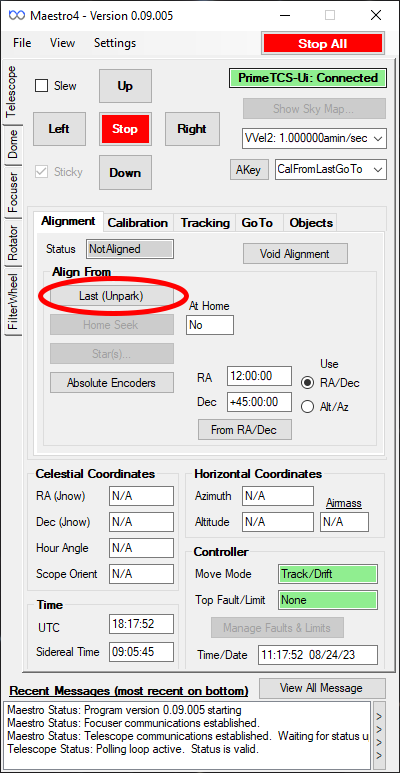Table of Contents
Phillips Telescope Startup Procedure
Updated 8/25/2023 - Travis Deyoe
The order of operations below is designed for time efficiency. Missing a step could lead to frustration as some steps may feel “out of order” but are designed to reduce down-time waiting for things to power on.
Pre-Startup Checks
Pull Off Tarps
The Telescope and desk will always be tarped whenever the telescope is put into Lightning Shutdown. They will need to be removed before inspecting or moving the telescope.
Perform your best interpretive dance to appease the tarp gods. If that does not make the tarp fall off you must remove it manually. Folding it up and placing it to the right of the shelves is a nice touch.
Powering Everything On
Now that you have inspected the telescope for safety, it is now time to start turning things on.
Plug in and Power On UPS's
First plug in UPS (Uninterruptible Power Supply) to the left of the desk.
Next you must turn on the UPD. Press and hold the corresponding “on” button for at least a second until you hear a beep, then let go. the UPS will immediately supply power to their output plugs, so no further button pressing is necessary on the UPS.
Check Emergency Power Shutoff
There is a big switch to the left of the dome control box (and right of the shelves). Switch it on to supply power to the dome.
Power On the Desktop Computer
Now that power is supplied through the UPS you should turn on the desktop computer. It is behind the desk mountain on the wall. The power button is the same color as the computer case so in a dimly lit room (like it most likely is now without the dome open) you may need a light to find it.
Once pressed the button is quite bright so you will know that the computer is on.
NOTE: The desktop is set to automatically turn on when power is supplied. But this may not always happen.
Desktop Tasks
Proceed back to the desktop computer, which should be fully powered on. Log in to the computer (standard SkyCenter password). The next few tasks will all be done on this computer.
Connect to the TCS (Telescope Control System
Launch Maestro4 via its desktop icon or using the start search bar. Upon connecting with the telescope (via USB automatically), it will first prompt the user to “Sync ATSC time”.
Insert prompt image here
Confirm by clicking “Yes”. This will sync the TCS time with the Desktop time. If the TCS time is not accurate (or syncs to the desktop and it's wrong) you will have a bad time later when pointing at your first objects.
Aligning the Telescope
The telescope is now on and able to slew around the sky but it assumes that it is pointing perfectly at park. At this time the telescope does not have a method to “home” however, being a gear driven system, it does not have the ability to easily loose position (like the Schulman). As such the process to get the telescope ready and able to observe is very simple.
Click on the Alignment section (it should already be the default one).
Click the Last (Unpark) button.
And… That's it. Told you it was simple!
Normal Startup Operations
You have now successfully pulled the Phillips telescope out of Lightning Shutdown! Congrats. It is now time to start your normal Pre-Observing Procedures to get everything ready for a SkyNights program or remote operation.